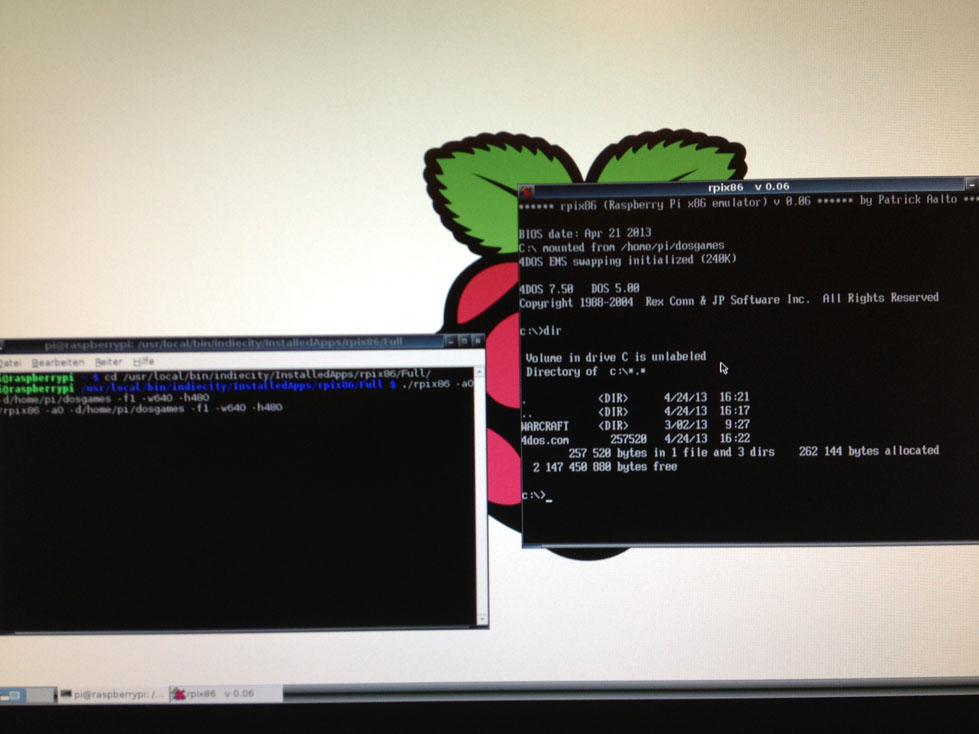Raspberry Pi Dos Emulator rpix86
rpix86 is a Dos emulator which was originally designed for Nintendo DS, but was now ported to Raspberry Pi. The project exists since february 2013 and currently version 0.06 is available. You can find the emulator in Pi store.
Installation
Installation over Pi store is quite simple. There is an optional installation available at rpix86 home page where the version might be newer.
Configuration
After installation over Pi store, the emulator can be started. For this the Pi reboots into console mode. At first boot, there comes a dialog which asks to install 4DOS.COM. This can be done automatically or manually. If you have a internet connection that works on your Pi, you should use automatically installation. After this, you will get the DOS prompt C:\>.
rpix86 in graphical mode
I personally want to launch rpix86 in graphical mode, because I do net know all DOS commands and directories so I have to look it up in a browser window. So I prefer to start the emulator in a terminal window.
This is very easy!
You can find all programs installed from Pi store here:
/usr/local/bin/indiecity/InstalledApps
There is now a new folder called rpix86. From there you can start the emulator as follows:
./rpix86
If you do so, the current directory will be mounted as C drive, which is not our intention. To change this and some other things, we need some params:
./rpix86 -a0 -d/home/pi/dosgames -f1 -w640 -h480
Now rpix86 uses my dosgames directory in my home folder as C drive. I have used the following params:
- d
with -d you set a directory, which will be mounted as C drive.
- a
here you can choose 0 for HDMI and 1 for analog audio output. - f
0/1 if you want texture filtering or not. - w, h
you can also set w (width) and h (height) to initially set the size of the Dos emulator terminal window.
Currently the project is in an early stadium, so it emulates Dos, but there is not very much that works out of the box. But with the few things you will see, that is faster than DOSBox.