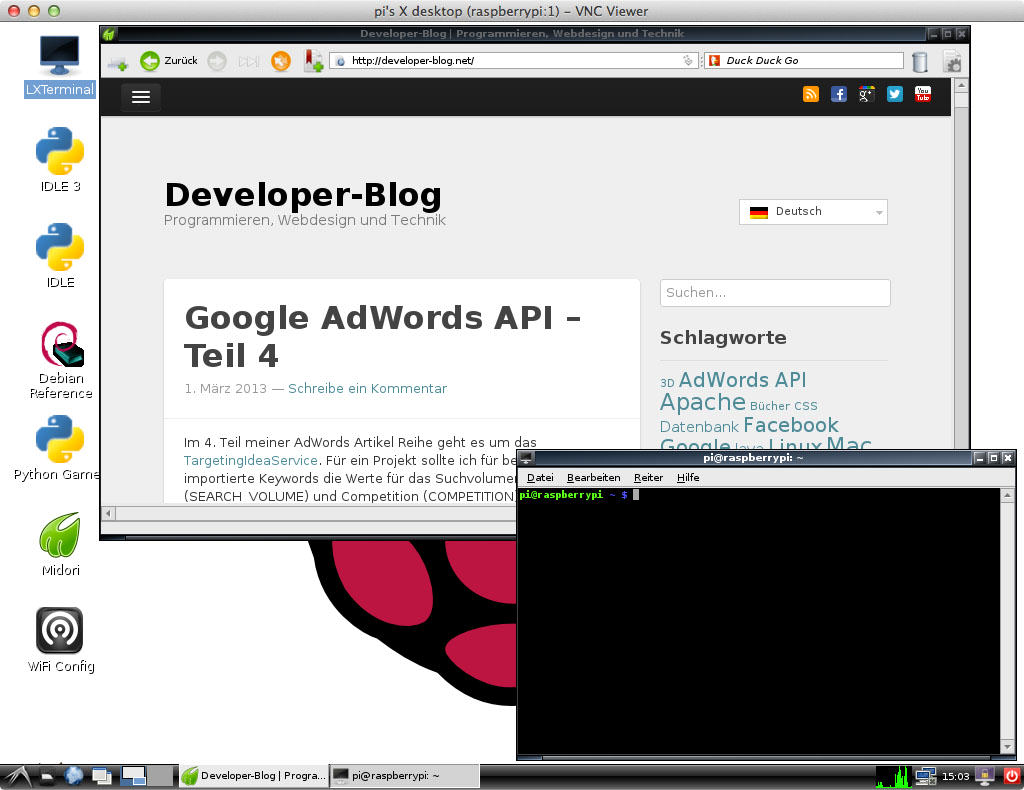VNC remote control your Raspberry Pi – Part 1
In a recent article I showed you how to connect to your Raspberry Pi with SSH and your console. This is only one way to control your Raspberry over the network. A better solution might be VNC. With VNC you can connect to your graphical desktop.
Installation
For a VNC connection you need to install a VNC server program on your Pi. You can do that with the following commands:
sudo apt-get update sudo apt-get install tightvncserver
Configuration
After you successfully installed VNC server you can now start a VNC server session with the following line:
vncserver :1
You have to set a password with 8 characters. This is needed for a client connection. Then you will be asked if you want a view-only mode which is nonsense for us, because we want to control it over VNC, so we say no.
Connect over VNC
Now your Raspberry Pi is ready to accept VNC connections. We can us our Laptop or PC to connect to our Raspberry. For this we need a VNC client installed. There are many different VNC clients out there, I can recommend to use this VNCViewer.
At the client you have to set the IP address of your Raspberry and the ID of the VNC session (for our example it is 1). Then you also need the correct password. If there is no input field for a VNC session ID, you can add it after a ‚:‘ behind your IP address (for example: 192.168.0.1:1).